AWS Business Intelligence Blog
Optimize queries using dataset parameters in Amazon QuickSight
Amazon QuickSight powers data-driven organizations with unified business intelligence (BI) at hyperscale. With QuickSight, all users can meet varying analytic needs from the same source of truth through modern interactive dashboards, paginated reports, embedded analytics and natural language queries.
We have introduced dataset parameters, a new kind of parameter in QuickSight that can help you create interactive experiences in your dashboards. In this post, we dive deeper into what dataset parameters are, explain the key differences between dataset and analysis parameters, and discuss different use cases for dataset parameters along with their benefits.
Introduction to dataset parameters
Before going deep into dataset parameters, let’s first discuss QuickSight analysis parameters. QuickSight analysis parameters are named variables that can transfer a value for use by an action or an object. Parameters help users create interactive experiences in their dashboards. You can tie parameters with other features in the QuickSight analysis. For example, a dashboard user can reference a parameter value in multiple places, using controls, filters, and actions, and also within calculated fields, narratives, and dynamic titles. Then the visuals in the dashboard react to the user’s selection of parameter value. Parameters can also help connect one dashboard to another, allowing a dashboard user to drill down into data that’s in a different analysis.
Dataset parameters, on the other hand, are defined at the dataset level. With dataset parameters, authors can optimize the experience and load time of dashboards that are connected live to external SQL-based sources. When readers interact with their data, the selection and actions they make in controls, filters, and visuals can be propagated to the data sources via live, custom, parameterized SQL queries. By mapping multiple dataset parameters to analysis parameters, users can create a wide variety of experiences using controls, user actions, parameterized URLs, and calculated fields, as well as dynamic visuals’ titles and insights.
In the following example, dataset owners connected via direct query to a table containing data about taxi rides in New York. They can add a WHERE clause in their custom SQL to filter the dataset based on the end-user’s input of a specific pickup date that will be later provided by the dashboard readers. In the SQL query, the rows are filtered by the date in the dataset parameter <<$pPickupDate>> if it matches the date in the pickupdate column. This way, the dataset size can be significantly smaller for users that are only interested in data for a specific taxi ride date. See the following code:
To allow users to provide multiple values in the parameter, you can create a multi-value parameter (for example, pPickupDates), and insert the parameter into an IN phrase as follows:
Use cases for dataset parameters
In this section, we discuss common use cases using dataset parameters and their benefits.
Optimized custom SQL in direct queries
With dataset parameters, you no longer have to trade-off between the flexibility of using custom SQL logic and the performance of an optimized SQL query. Parameterized datasets can be filtered to a relatively smaller result set when loaded. Authors and readers can benefit from the faster load of analyses and dashboards for the first time using default values, as well as for later queries when data is sliced and diced using filter controls on the dashboard. Also, data owners benefit from their datasets putting less load on backend database resources, making it more scalable and performant to serve higher user concurrency.
The performance gains will be evident when you work with direct query datasets that have complex custom SQL, such as nested queries that have to filter the data in the inner sections of the query.
Generic datasets reusable across analyses
Dataset parameters can enable datasets to be largely reused across various analyses, thereby reducing the effort for the data owners to prepare and maintain the datasets. Whether you have a SPICE dataset or direct query dataset, with dataset parameters, you can port calculated field referencing parameters from the analysis to the dataset. Authors can now reuse calculated fields referencing parameters created by dataset owners in a dataset, rather than recreate these fields across multiple analysis.
With the option to port parameter-dependent calculated fields from the analysis to the underlying datasets, dataset parameters can help you create the same calculated fields in the dataset and reuse them across multiple analyses. This is important for governance use cases as well: dataset owners can move the parameter-dependent calculated fields from the analysis to protect the business logic, ensuring that their calculated fields can’t be modified by analyses’ authors.
Simpler dataset maintenance with repeatable variables
When you have a dataset that refers to a static value (placeholder) in multiple places in custom SQL and calculated fields, you can now create a dataset parameter and reuse it in multiple places. This will help in better code maintainability. (Note that inserting parameters in custom SQL is only available in direct query.)
Solution overview
In this scenario, we create a custom SQL direct query dataset to observe unoptimized SQL queries that are generated without dataset parameters, and demonstrate how your current custom SQL queries run if you don’t use dataset parameters. Then we modify the custom SQL, add the dataset parameter, and show the optimized query generated for the same dataset if we use dataset parameters.
In this example, we use an Amazon RDS for PostgreSQL database. However, this feature will work with any SQL-based data source in QuickSight.
Query your data with analysis parameters
To set up your data source, dataset, and analysis, complete the following steps. If you’re using real data, you can skip to the next section.
- Create a QuickSight data source.
The following screenshot shows sample connection details.

- Create a new direct query custom SQL dataset.
We are using sample data from NYC OpenData for New York taxi rides with a subset of approximately 1 million records. The data is loaded in an RDS for PostgreSQL database table called nytaxidata.

- Create a sample analysis using the dataset you just created. Choose the table visual and add a few columns from the Fields list.

- Reload the analysis and observe the query generated on the PostgreSQL database.
You will notice it loads the full dataset (select * from nytaxidata) as referenced in the screenshot below from RDS Performance Insight.
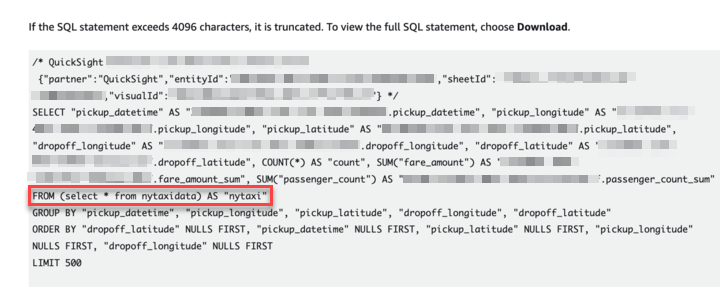
- Add an analysis parameter-based filter control to the QuickSight analysis. Change the value of this filter control (analysis parameter in this case).
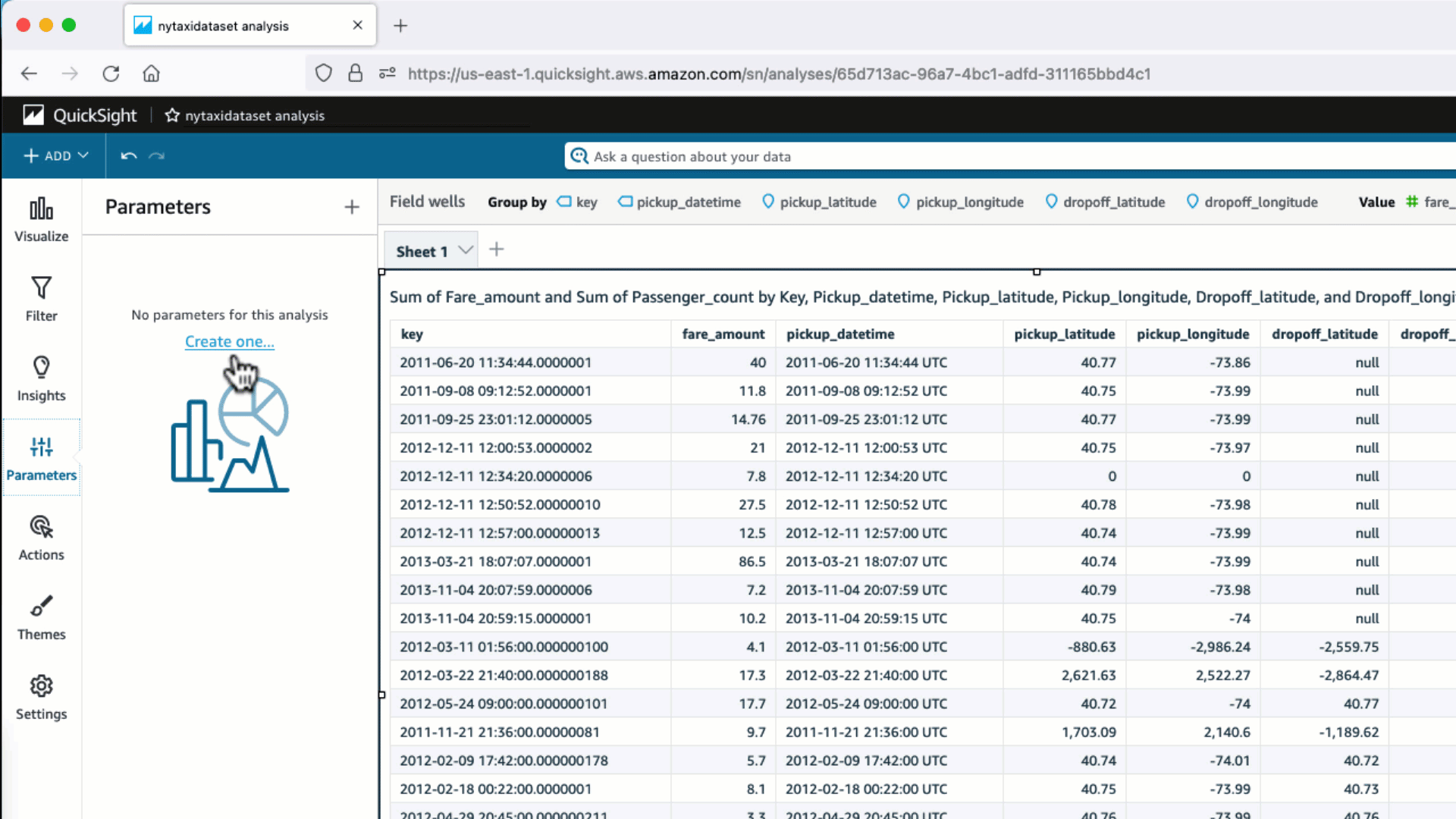
The inner query over the dataset still uses custom SQL without using the filter in the WHERE clause. This filter control parameter is still part of the WHERE clause of the outer query, so the custom SQL fetches the complete result set as part of the inner query. This may not be the case if you use database tables as a dataset rather than a custom SQL query as a dataset. With a dataset based directly on tables, parameter values are passed to the database in the WHERE clause.

So how do we overcome the challenge of being able to include the parameter in the WHERE clause in custom SQL datasets? With dataset parameters!
Optimize your query with dataset parameters
Let’s look at a few scenarios where we can use dataset parameters to send more optimized queries to the database.
- Create a dataset parameter (for example,
pDSfareamount) and add it to the WHERE clause with an equality predicate in the custom SQL.Observe if there is any change in the SQL query that was passed to the database.
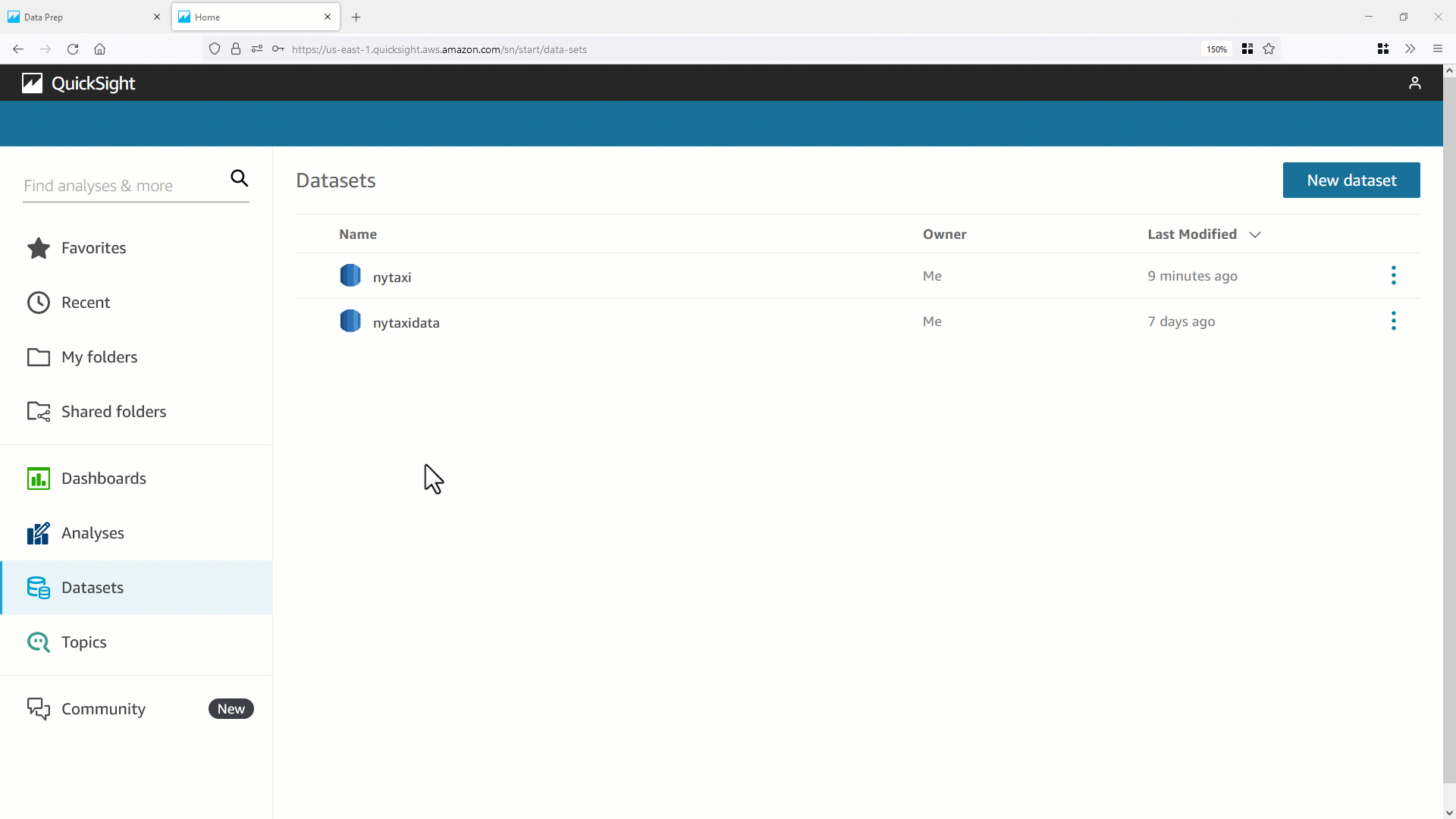
This time, you will see optimized SQL generated using the default parameter value in the WHERE clause of the inner query (select * from nytaxidata where fare_amount=0). This results in better query performance for direct query datasets.

Map dataset parameters with analysis parameters
Dataset parameters can be mapped to analysis parameters and user-selected values can pass to the dataset parameters from the interactions on the dashboard at run time.
You can use a single analysis parameter and map it to multiple dataset parameters. The parent analysis parameter can now be linked with a filter control or an action, and can help you filter multiple datasets based on custom SQL.
In this section, we map a dataset parameter with an analysis parameter and bind it with a filter control at runtime.
- First, we create an analysis parameter and map it to a dataset parameter (we use the dataset parameter we created earlier).
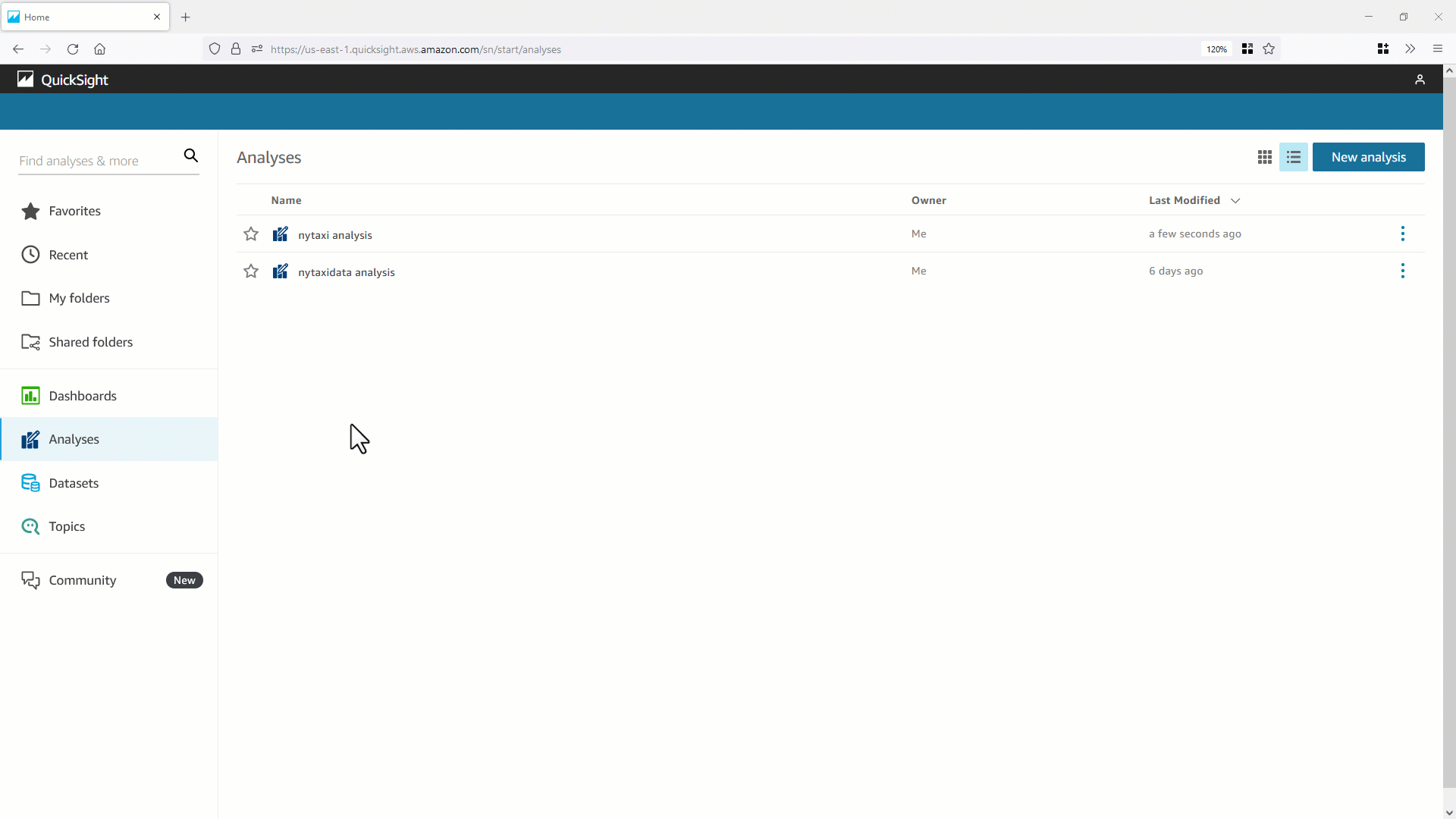
- Now the analysis parameter (for this example,
pAfareamount) is created. You can create the control objectFare Amountto dynamically change the dataset parameter value from the analysis or dashboard using a parameter control. You can bindpAfareamountwith a QuickSight filter to pass values to the dataset parameter dynamically. When you’re changing values in a parameter control, you will find optimized SQL on the backend database with the WHERE predicate in inner query generated.
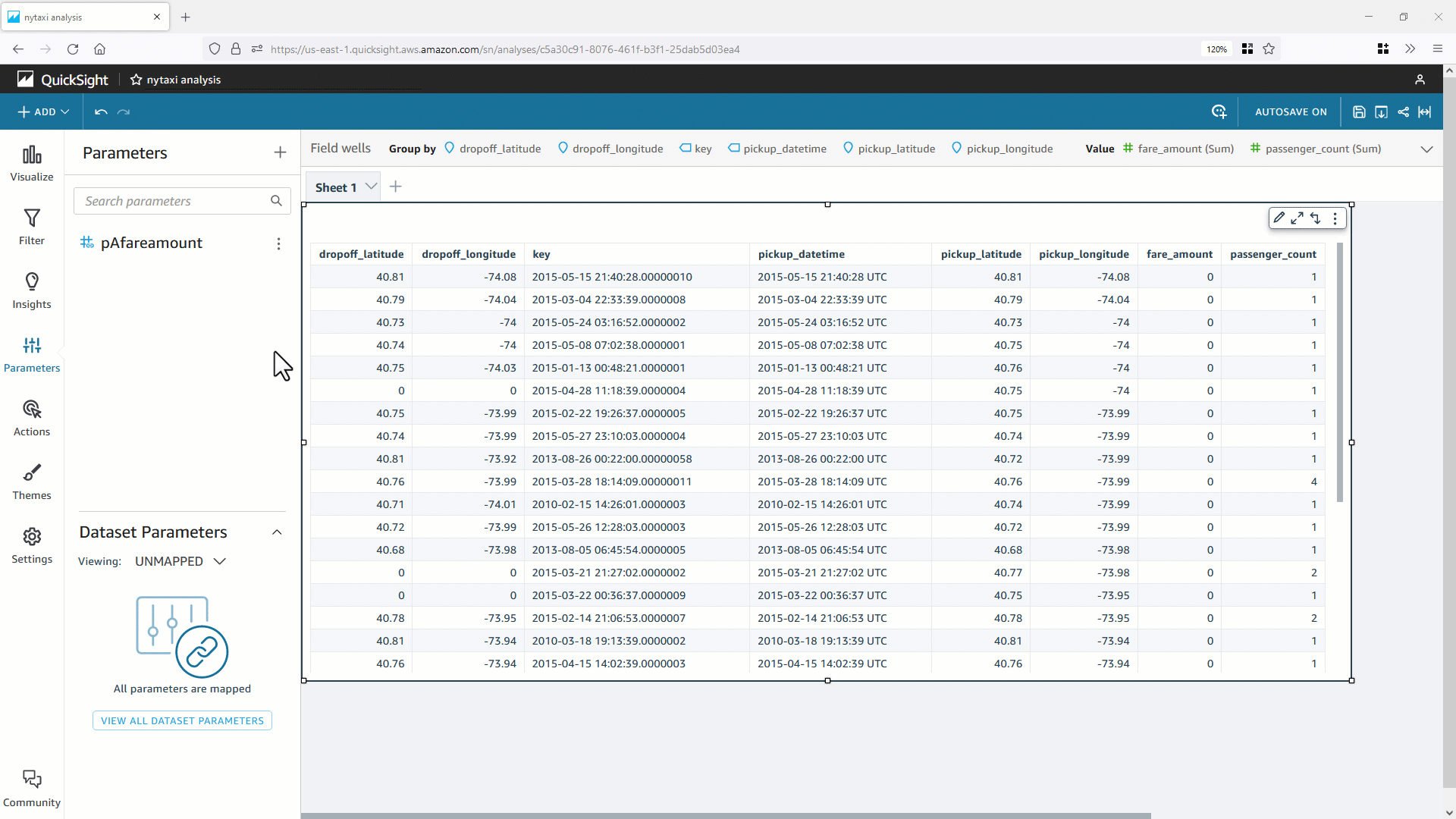
Additional examples using dataset parameters
So far, we have used dataset parameters with an equality predicate.Let’s look at a few more scenarios using dataset parameters.
- The following screenshot demonstrates using a dataset parameter with a range predicate of custom SQL.

- The following example illustrates using two dataset parameters with a between operator.
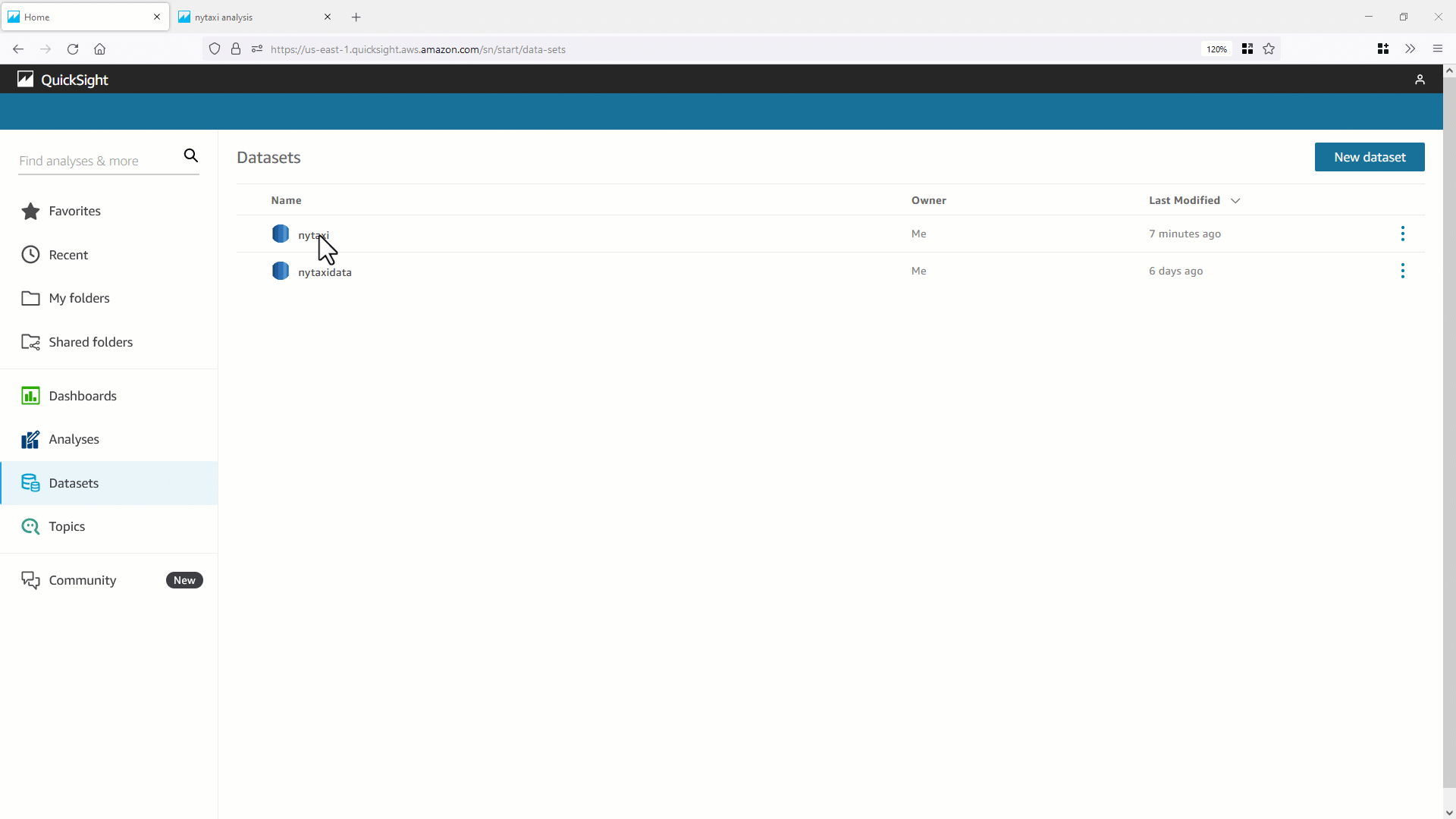
- The following example shows using a dataset parameter within a calculation.

- We can also use a dataset parameter with a scalar user-defined function (UDF). In the following example, we have a scalar function
is_holiday(pickupdate), which takes apickupdateas a parameter and returns a flag of 0 or 1 based on whetherpickupdateis a public holiday.

- Additionally, we can use a dataset parameter to derive a calculated field. In the following example, we need to calculate the
surcharge_amountdynamically based on a value specified at runtime and the number of passengers. We use a dataset parameter along with a case statement to calculate the desiredsurcharge_amount.

- The final example illustrates how to move calculations using parameters in the analysis to the dataset for reusability.

Dataset parameter limitations
The following are the known limitations (as of this writing) that you may encounter when working with dataset parameters in QuickSight:
- Dataset parameters can’t be inserted into custom SQL of datasets stored in SPICE.
- Dynamic defaults can only be configured on the analysis page of the analysis that is using the dataset. You can’t configure a dynamic default at the dataset level.
- The Select all option is not supported on multi-value controls of analysis parameters that are mapped to dataset parameters (but there is a workaround that you can follow).
- Cascading controls are not supported for dataset parameters.
- Dataset parameters can only be used by dataset filters when the dataset is using a direct query.
- When dashboard readers schedule emailed reports, selected controls don’t propagate to the dataset parameters that are included in the report that is attached to the email. Instead, the default values of the parameters are used.
Refer to Using dataset parameters in Amazon QuickSight for more information.
Conclusion
In this post, we showed you how to create QuickSight dataset parameters and map them to analysis parameters. Dataset parameters help improve your QuickSight dashboard performance for direct query custom SQL datasets by generating optimized SQL queries. We also showed a few examples of how to use dataset parameters in SQL range predicates, calculated fields, scalar UDFs, and case statements.
Dataset parameters enable dataset owners to centrally create and govern parameter-dependent calculated fields at the dataset level. Such calculated fields can be reused across multiple analyses, and cannot be tampered with by analysis authors.
We hope you will find dataset parameters in QuickSight useful. We have already seen how the feature is creatively used in a wide range of use cases. We recommend that you review your existing direct query custom SQL datasets in your QuickSight deployment to look for candidates for optimization, or take advantage of the other benefits of dataset parameters. For example, BI teams can benefit from dataset parameters by reusing the same dataset with different values in the parameter to analyze different slices of the same data, such as different regions, products, or customers by industry segments.
Are you considering migrating legacy reports to QuickSight? Dataset parameters can help enterprise BI developers reduce the migration effort of legacy reports that already have parameterized SQL queries in the legacy queries. These SQL queries can be passed along their parameters to QuickSight datasets via automations with the help of QuickSight APIs (and a few adjustments to the queries if the parameters are marked differently).
For more information on dataset parameters, refer to Using dataset parameters in Amazon QuickSight. Join the Quicksight Community to ask, answer and learn with others and explore additional resources.
About the authors
 Anwar Ali is a Specialist Solutions Architect for Amazon QuickSight. Anwar has over 18 years of experience implementing enterprise business intelligence (BI), data analytics and database solutions . He specializes in integration of BI solutions with business applications, helping customers in BI architecture design patterns and best practices.
Anwar Ali is a Specialist Solutions Architect for Amazon QuickSight. Anwar has over 18 years of experience implementing enterprise business intelligence (BI), data analytics and database solutions . He specializes in integration of BI solutions with business applications, helping customers in BI architecture design patterns and best practices.
 Salim Khan is a Specialist Solutions Architect for Amazon QuickSight. Salim has over 16 years of experience implementing enterprise business intelligence (BI) solutions. Prior to AWS, Salim worked as a BI consultant catering to industry verticals like Automotive, Healthcare, Entertainment, Consumer, Publishing and Financial Services. He has delivered business intelligence, data warehousing, data integration and master data management solutions across enterprises.
Salim Khan is a Specialist Solutions Architect for Amazon QuickSight. Salim has over 16 years of experience implementing enterprise business intelligence (BI) solutions. Prior to AWS, Salim worked as a BI consultant catering to industry verticals like Automotive, Healthcare, Entertainment, Consumer, Publishing and Financial Services. He has delivered business intelligence, data warehousing, data integration and master data management solutions across enterprises.
 Gil Raviv is a Principal Product Manager for Amazon QuickSight, AWS’ cloud-native, fully managed SaaS BI service. As a thought-leader in BI, Gil accelerated the growth of global BI practices at AWS and Avanade, and has guided Fortune 1000 enterprises in their Data & AI journey. As a passionate evangelist, author and blogger of low-code/no-code data prep and analytic tools, Gil was awarded 5 times as a Microsoft MVP (Most Valuable Professional).
Gil Raviv is a Principal Product Manager for Amazon QuickSight, AWS’ cloud-native, fully managed SaaS BI service. As a thought-leader in BI, Gil accelerated the growth of global BI practices at AWS and Avanade, and has guided Fortune 1000 enterprises in their Data & AI journey. As a passionate evangelist, author and blogger of low-code/no-code data prep and analytic tools, Gil was awarded 5 times as a Microsoft MVP (Most Valuable Professional).